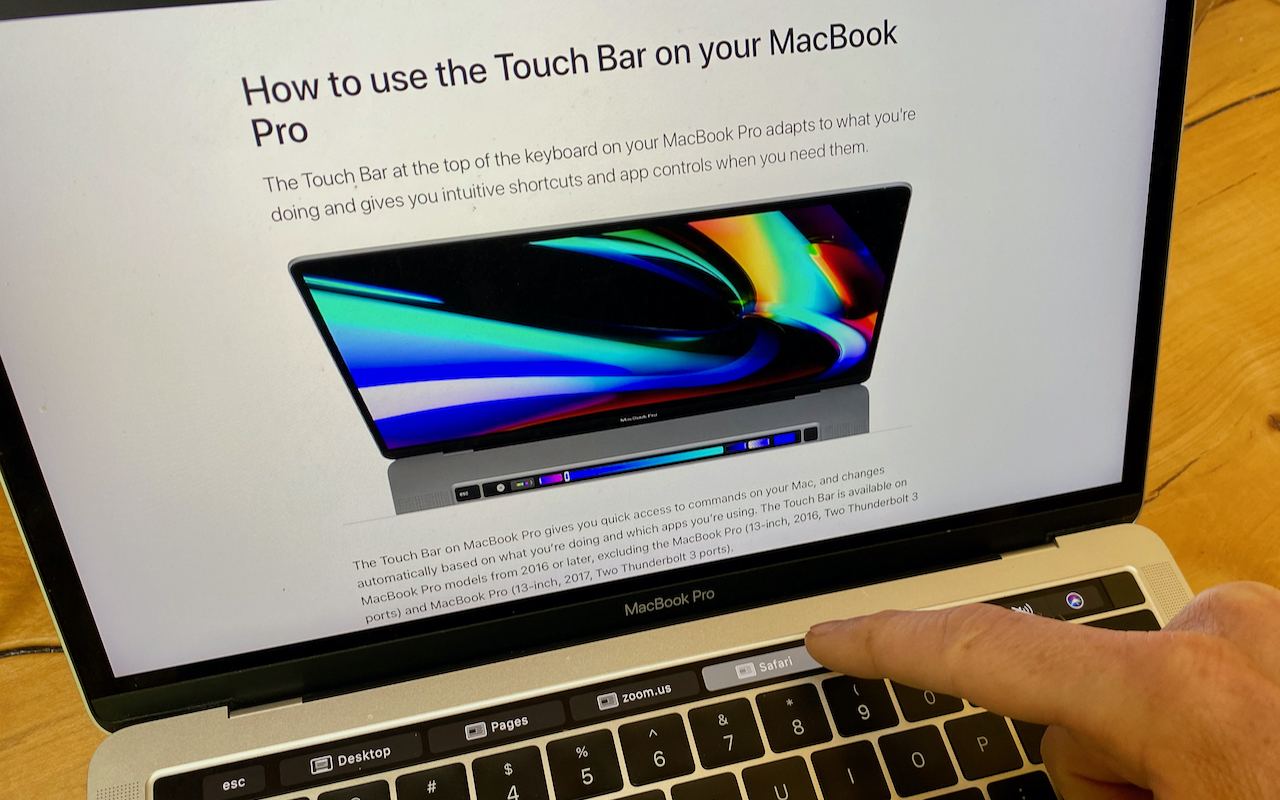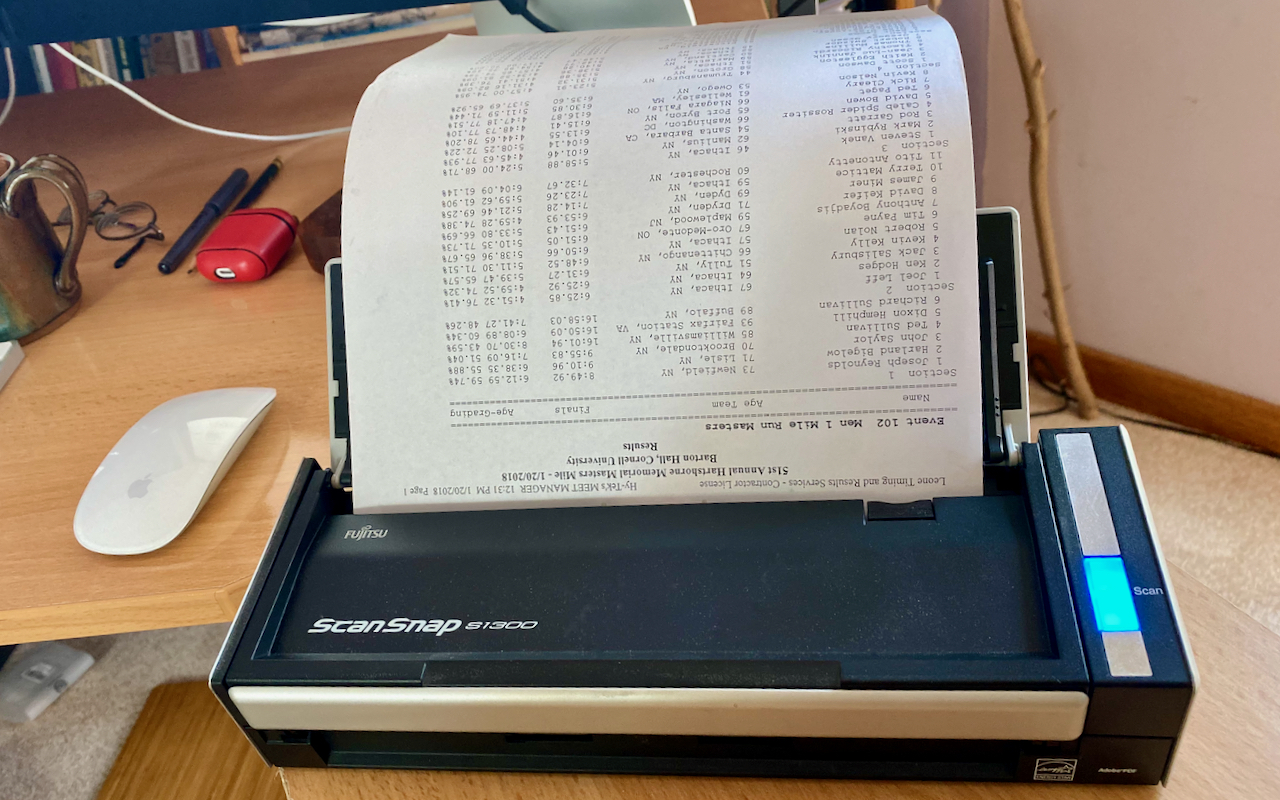-
When Should You Upgrade to macOS 11 Big Sur, iOS 14, iPadOS 14, watchOS 7, and tvOS 14?
As we get into September, it’s a good bet that Apple will soon—either this month or next—be pushing out major upgrades for macOS, iOS, iPadOS, watchOS, and tvOS. Apple previewed these new versions at its Worldwide Developers Conference back in June, and they’ve been in public beta for a few months. Once Apple makes macOS 11 Big Sur, iOS 14, iPadOS 14, watchOS 7, and tvOS 14 available, the quest... Read more -
What’s the Deal with All the Privacy Requests in Catalina?
Over the last few releases of macOS, Apple has been beefing up the Mac’s privacy controls so they more closely resemble what the company has done in iOS. You’ve undoubtedly noticed that when you first launch a new app on your iPhone or iPad, it often prompts for access to your contacts or your photos, the camera or microphone, and so on. The idea behind those prompts is that you should always b... Read more -
Yay! Older ScanSnap Scanners Get New Life in Catalina with ScanSnap Manager V7
About a year ago, Fujitsu informed owners of older models of the company’s ScanSnap scanners that it wouldn’t be updating the necessary ScanSnap Manager app to be 64-bit, effectively preventing those people from using their scanners in macOS 10.15 Catalina. Unexpectedly, Fujitsu has now reversed course, releasing Read more -
How to Choose the Best Uninterruptible Power Supply for Your Needs
With so many people working from home, lots of attention has been dedicated to making sure everyone has a functional computer, a reasonably ergonomic workspace, and a decent videoconferencing setup. One thing that many have overlooked, however, is the need for a reliable uninterruptible power supply (UPS). Particularly for those using desktop Macs or external hard drives, a UPS is essential bec... Read more -
Your Time Machine Drive Just Filled Up. What Should You Do?
It’s inevitable—your Time Machine backup drive is going to fill up. Time Machine is smart about backing up only files that have changed, but after months or years of usage, the drive will run out of space. What happens then? Before we explain, some background. On its first backup, Time Machine copies everything on your startup drive to the backup drive. After that, Time Machine keeps hourly ... Read more -
Do You Know What the Scroller in a Scroll Bar Tells You?
Whenever you view a document that’s longer than will fit onscreen, a scroll bar appears (often only if you’re actively scrolling). That’s true whether you’re using an iPhone, iPad, or Mac. Inside the scroll bar is a control called a scroller that you can drag to scroll more quickly than by swiping or using keyboard keys. But did you know its size and position are useful for orienting you... Read more -
Make a Backup before Upgrading to Catalina or iOS 13!
Confession time. If there’s one topic we can’t stop talking about, it’s backups. Backups are essential, since no one can guarantee that your Mac or iPhone won’t be lost or stolen, be caught in a flood from a broken pipe, or just fail silently. It happens. You should have a good backup strategy that ensures backups happen regularly, but it’s not paranoid to make double extra sure when you’re ... Read more