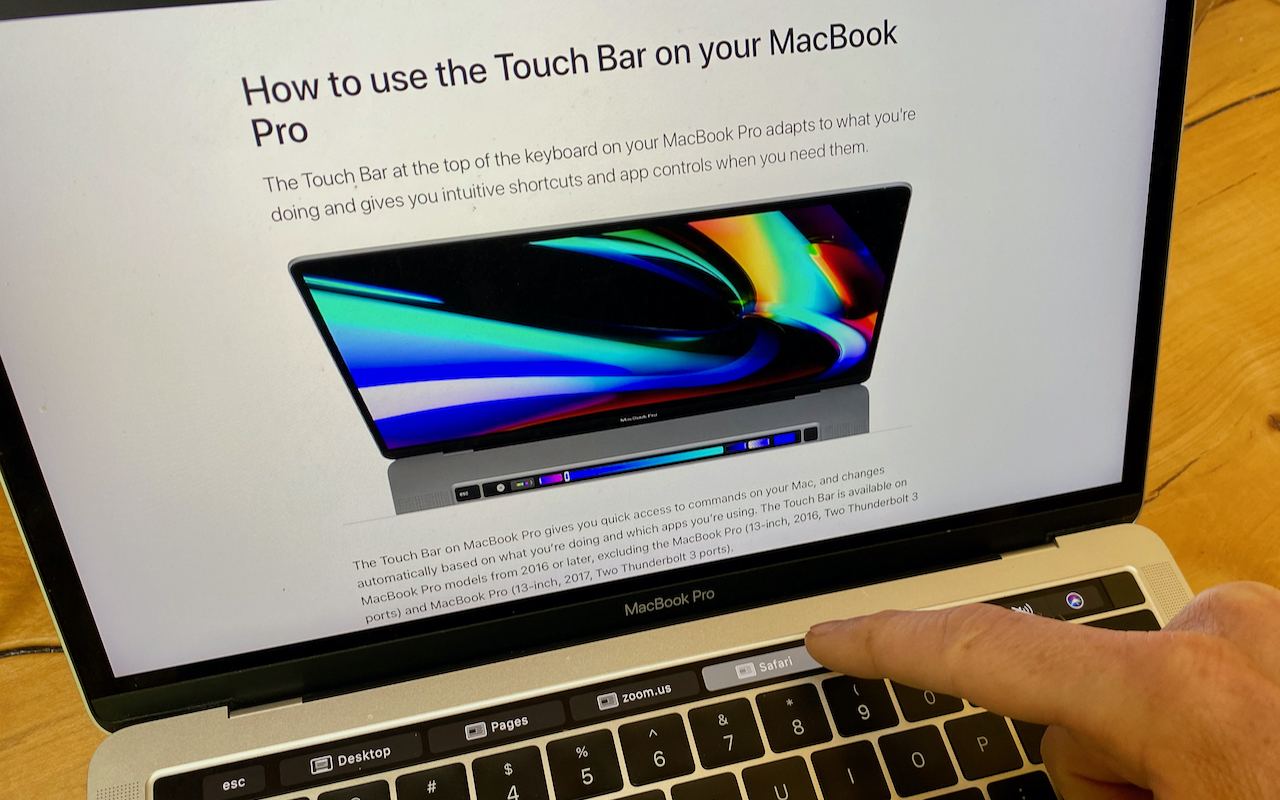-
Stop Snoops with Private Browsing and by Clearing Your Web Browsing History
With so many of us working at home these days, it’s worth remembering that spouses, children, and housemates may have easy physical access to your Mac. And, particularly if you share a Mac with them, you might want to consider how you protect your browsing privacy. Even if you wouldn’t be embarrassed if your spouse were to see what sites you visited, you might not want a nosy pre-teen or housem... Read more -
Rename Bluetooth Devices for Easy Management
It’s all too easy to end up with a boatload of Bluetooth devices connected to your Mac. Apple devices will likely have sensible names, like Magic Mouse 2, but what if someone has given you a device with their name in it? Or you’ve ended up with a device called something really random like f023cp37. Happily, macOS lets you rename most Bluetooth devices, including pointing devices, keyboards, ear... Read more -
Did You Know You Can Close a Mac Laptop When It Has an External Display?
We wanted to make sure that those of you who work on a Mac laptop with an external display know that you can close your laptop’s screen and keep working. Apple calls this closed-clamshell or closed-display mode. Of course, it requires that you connect an external keyboard and mouse or trackpad, via either USB or Bluetooth, and the laptop should be connected to power as well. Apple... Read more -
How to Choose the Best Uninterruptible Power Supply for Your Needs
With so many people working from home, lots of attention has been dedicated to making sure everyone has a functional computer, a reasonably ergonomic workspace, and a decent videoconferencing setup. One thing that many have overlooked, however, is the need for a reliable uninterruptible power supply (UPS). Particularly for those using desktop Macs or external hard drives, a UPS is essential bec... Read more -
Your Time Machine Drive Just Filled Up. What Should You Do?
It’s inevitable—your Time Machine backup drive is going to fill up. Time Machine is smart about backing up only files that have changed, but after months or years of usage, the drive will run out of space. What happens then? Before we explain, some background. On its first backup, Time Machine copies everything on your startup drive to the backup drive. After that, Time Machine keeps hourly ... Read more -
Do You Know What the Scroller in a Scroll Bar Tells You?
Whenever you view a document that’s longer than will fit onscreen, a scroll bar appears (often only if you’re actively scrolling). That’s true whether you’re using an iPhone, iPad, or Mac. Inside the scroll bar is a control called a scroller that you can drag to scroll more quickly than by swiping or using keyboard keys. But did you know its size and position are useful for orienting you... Read more