Various calendar services let you schedule a meeting based on invited attendees picking preferred times from a set of specified options—Doodle is the most well-known. But the problem with such services is that you have to know which dates and times are likely to work for the people you’re polling. If you want to set up an hour-long meeting sometime in the next week but have no idea what might work for others, you’ll spend an excessive amount of time specifying all the possible options.
A free—if oddly named—Internet service called Crab Fit turns this scheduling problem around. Instead of letting people vote for preset options—none of which may work—Crab Fit asks everyone when they could possibly meet and then reveals which days and times have the most overlap. It’s easy to use and remarkably effective.
You can use Crab Fit to schedule a movie night with friends, a workgroup brainstorming session, or any other event where people need to assemble at the same time. As an example, let’s walk through finding a time for a committee meeting.
Create a Crab Fit Event
Creating an event is straightforward.
- Name your event.
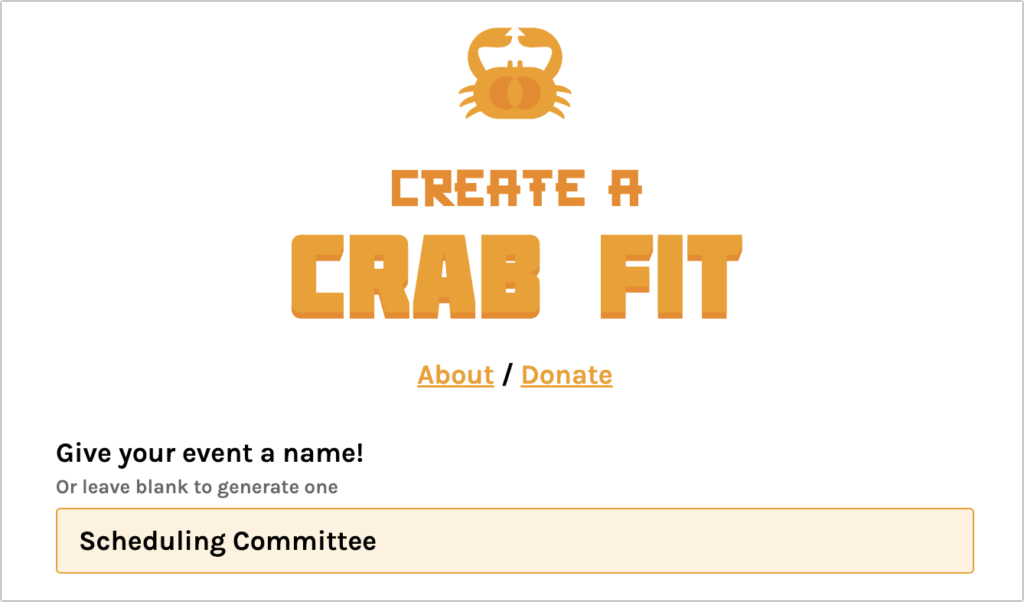
- Choose whether you are setting up a specific date or a general day of the week. Most of the time, you’ll want to identify specific dates when your group can meet. You can also switch to days of the week to find a regularly repeating time, such as for a weekly lunch meeting.
- Select the dates or days of the week you want to include—you can select individual boxes or drag across a range.
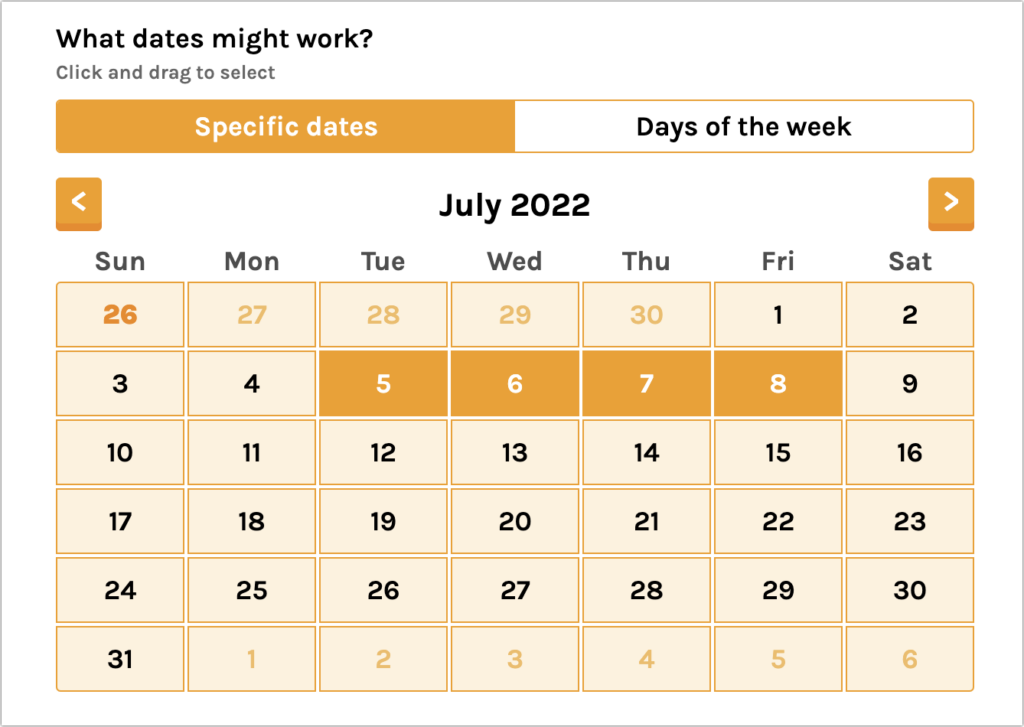
- Pick the broad range of times that might work for your event. Crab Fit defaults to 9 AM to 5 PM, but you can adjust the sliders for different times to accommodate a breakfast meeting or movie night. If you’re setting up an online event for people across multiple time zones, you can also specify your time zone so others see the options in theirs.
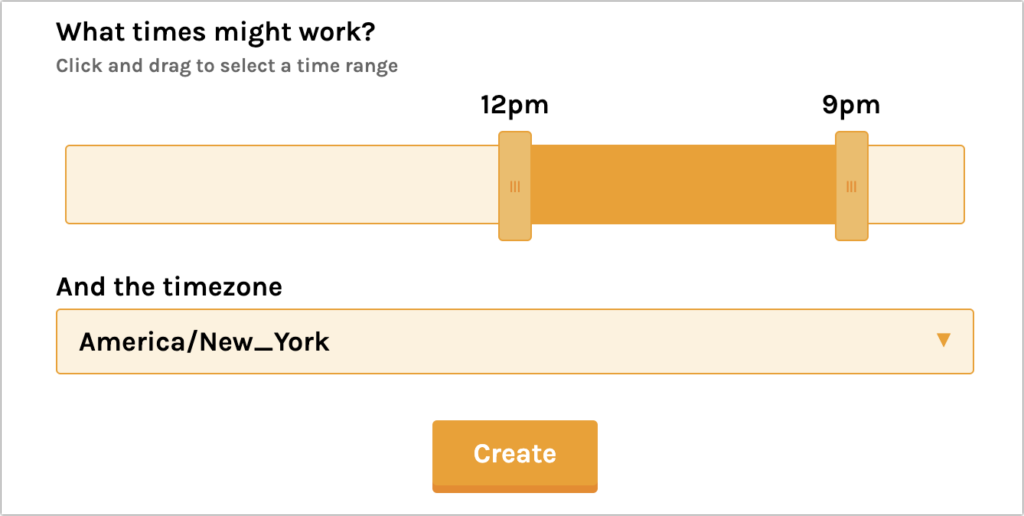
- Click Create to create the event and load the voting page. Before voting yourself, copy the link to the page—just click it to copy it to the clipboard—or click the email link to create a new email message containing the link.
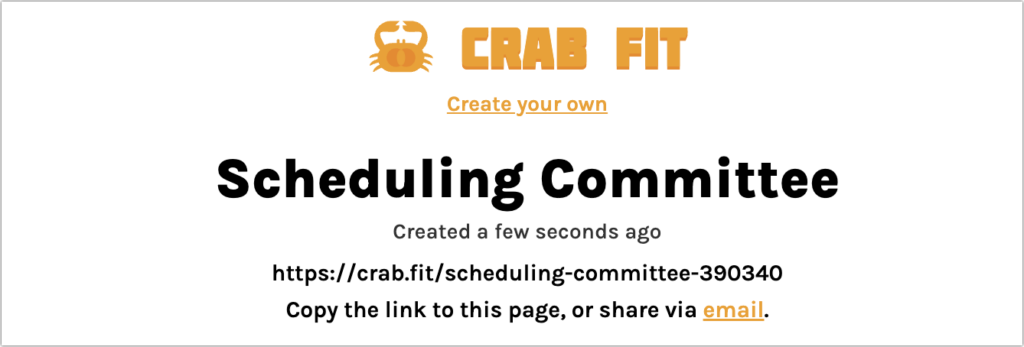
- Send the link to the people you want to invite to the meeting however you want: email, Messages, Slack, whatever.
Add Your Availability to a Crab Fit Event
Once you’ve created and shared your event, it’s time to say when you’re available. This process is the same for you as it is for everyone you’re inviting, so if you get invited to a Crab Fit event, the same process applies:
- Sign in. Don’t worry about having to create yet another account—you’re only providing a name so others know that you’ve voted, and the password is necessary only if you want to ensure that no one else can use your name to change your availability. If you use Crab Fit regularly, you can save your name and password in a password manager and autofill them whenever necessary.
- If your time zone is different from the one shown, choose your time zone. When you do that, the times in the next step will reflect your local time rather than the times specified when the event was created.
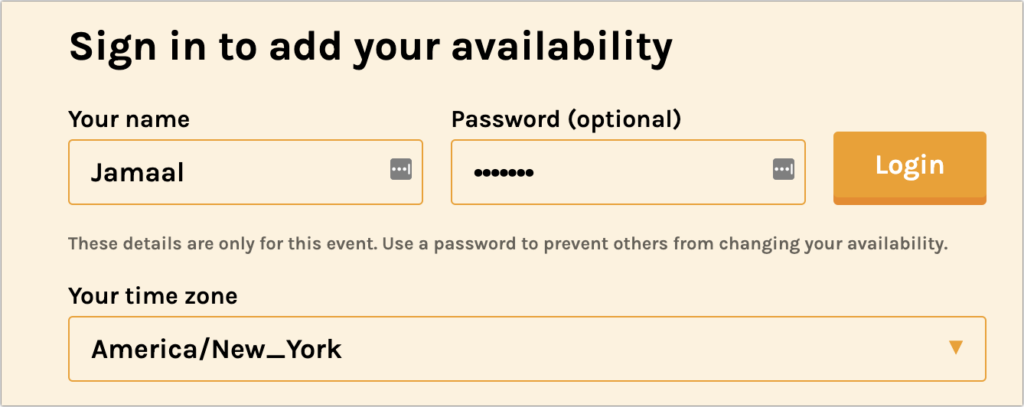
- Select times when you’re available. You may be able to sync with your Google Calendar or Outlook Calendar (the Google Calendar option didn’t work for us) to select times that aren’t already scheduled, but it’s simple enough to drag to select the times you’re available. While working, you can click the Group Availability tab to see when others have said they’re available—you may wish to adjust your times if you see that the group is already heading toward a consensus that works better or worse for you.
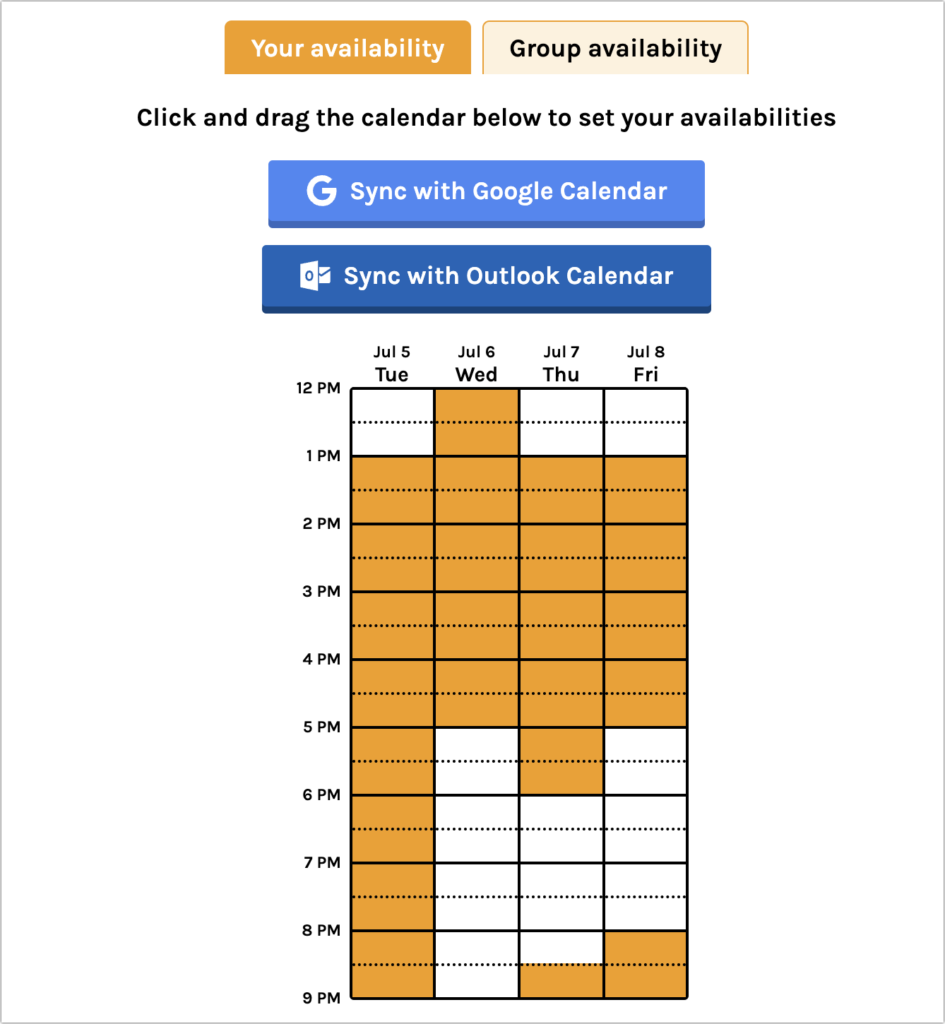
That’s all there is to it—there’s no need to do anything else to submit your available times. The magic happens when all the other people in your group say when they’re available too, following the same steps.
Pick the Best Time to Meet
As the organizer, it’s your job to pick the best time, but everyone can see on the Group Availability tab which times are better and worse—the darker the color, the more overlap between schedules. Hover your pointer (or tap on an iPhone or iPad) over a particular time to see who is available then.
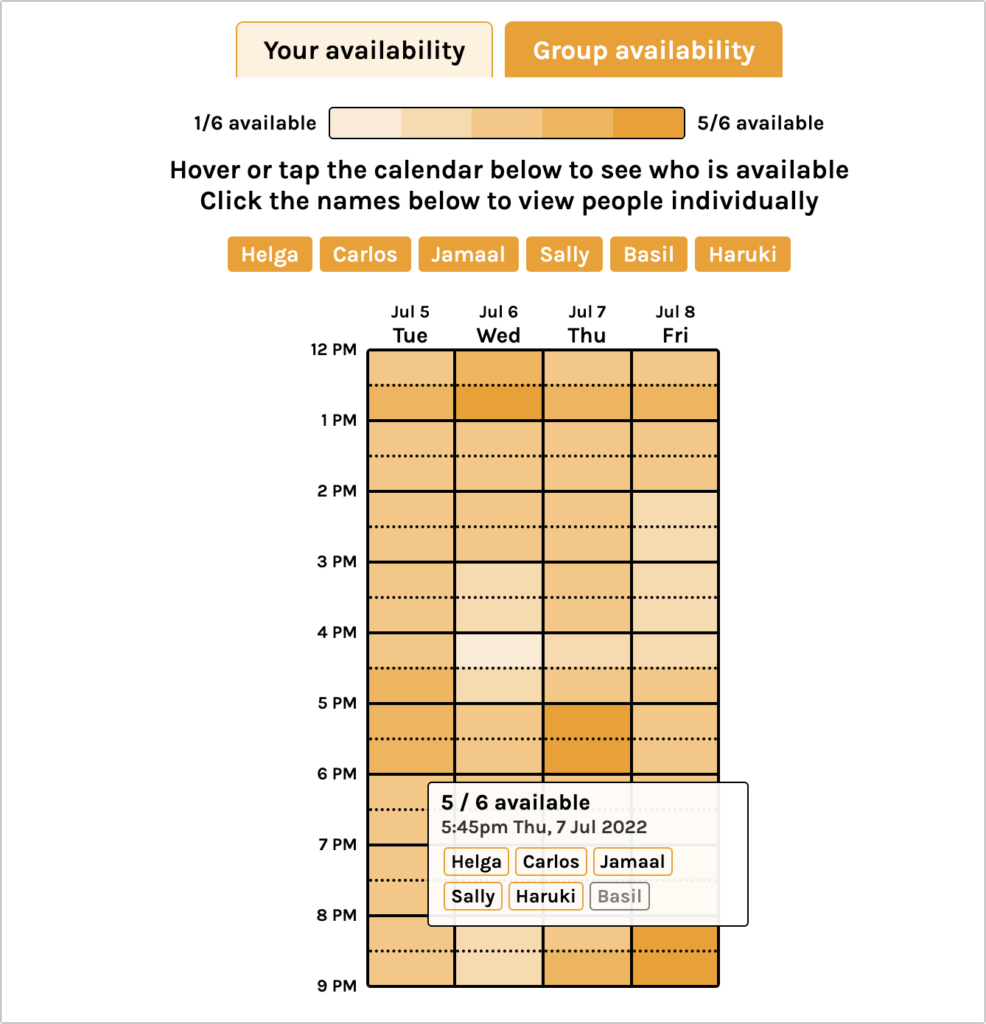
The rest is up to you—Crab Fit doesn’t alert participants or do anything else, so you need to identify the best time and convey that to the people you’ve invited.
When there’s only a single time when everyone can make it, agreeing on it is easy, but you’ll likely have to choose from multiple times that are equally as good for everyone. The hardest situation comes when there are conflicting possibilities, none of which is perfect. In the example above, the best solutions get only five of six people, and who can’t make it differs by time. You’ll have to decide who to leave out.
Regardless, Crab Fit radically simplifies homing in on the best possible meeting time. It works well in desktop Web browsers and the iPhone and iPad. And if there’s something about it that you don’t like, check out When2Meet, which works nearly identically but doesn’t display well on the small iPhone screen.
(Featured image by iStock.com/fizkes)
Social Media: Having trouble finding the best time for a group to meet? Check out the oddly named Crab Fit, which lets people add their availability and shows the best scheduling overlaps.


